 Instant Messenger
Instant Messenger
Instant Messenger allows a user to communicate with other WTP users either privately or in a group (similar to an internet chat room).
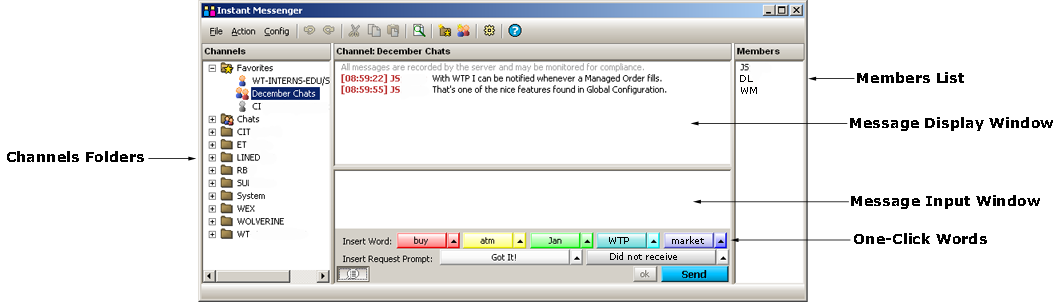
From the WTP toolbar select Explore-->Instant Messenger.
Alternate Methods:
From
the WTP menu, select Instant Messenger.
Double-click
on New Instant Messages (or New Messages: 0) on
the WTP toolbar.
Note: This method is useful as Instant Messenger will automatically
go to the most recent channel that sent a message (see below for
Channel descriptions). Also, if there are a series of unread messages,
each double-click in the WTP toolbar jumps to the next unread
message.
A channel can refer to a user or a chat and are divided between:
Favorites folders are user created. Chat and Firm folders cannot be created or deleted.
Favorites Folders
With Favorites Folders you can:
Create a Favorites Folder
Click
on the Favorites button in the Instant Messenger window ![]() . Enter the name of the
folder in the text field.
. Enter the name of the
folder in the text field.
Alternate Methods:
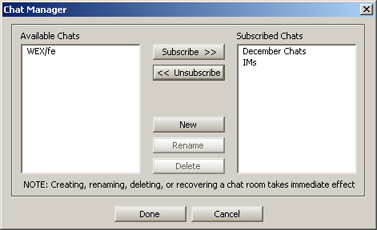
A chat is a collection of users that have subscribed to a particular chat group. Messages are created only in a user's subscribed chats.
The chat manager is used to create/rename/delete chats as well as subscribe/unsubscribe to existing chats.
Launch Chat Manager
Click
on the Launch Chat Manager button  .
.
Alternate Methods:
Subscribe or Unsubscribe to Available Chats
From the Chat Manager window under Available Chats select the chat(s) to subscribe and click Subscribe >>
To unsubscribe from a chat that is listed in Subscribed Chats select the chat(s) to unsubscribe and click << Unsubscribe
Once a chat has been subscribed to, it will be listed in the Chats folder.
Note: Subscribe or Unsubscribe chats and Join or Leave chats accomplish the same thing.
Create/Rename/Delete a Chat
To create a chat, press the New button in the Chat Manager. The Chat Room Details window will open:
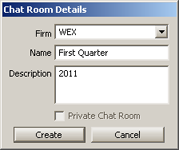
From the drop-down list select the Firm to which the chat will be created.
Enter a name and optional description and click Create.
Note: The selection Private Chat Room is not enabled at this time.
Once a chat has been created, it will be listed in the Chat Manager window. This newly created chat can now be subscribed to.
Copy a Subscribed Chat to a Favorites Folder
To copy a chat to your Favorites folder, double-click on its name.
Alternate Method:
Click on the chat and move it into the Favorites folder.
Remove a Subscribed Chat From a Favorites Folder
Select the chat and press <delete>.
Alternate Method:
Select the chat. Right-click and select Remove from Favorites.
Join or Leave Chats
You may choose to leave a chat without deleting it. A chat that has been left can be rejoined.
Leave a Chat
Select a chat to leave. Right-click and select Leave Chat. The chat's button will be greyed out.
Join a Chat
Select a greyed out chat. Right-click and select Join Chat.
Compose and Send an Instant Message
If
a channel has not been chosen, select a channel by clicking on
it. Members of the group will be listed in the Members
section of the Instant Messenger window.
Type
your message in the Message
Input Window.
If desired, use the undo/redo
buttons to delete/display one character at a time ![]() .
.
Press
<enter> to
send your message which will be displayed in the Message
Display Window.
Alternate Method:
Press the Send button.
Note: To add space between lines when writing an instant message, hold down the shift key while pressing <enter>.
The use of one-click words saves the routine typing of regularly used words, numerals, or phrases. The available words/phrases are user definable. When selecting a one-click word/phrase, the word/phrase is placed in the Message Input Window.
There are five word lists and two Request Prompt lists (used primarily for phrases, though a single word can be placed in this list).
The most recently selected word will be seen on the button.
Create One-Click Words
Press
the up arrow next
to any displayed word/phrase.
Select <Edit...>. An edit
window will display.
Enter a word/phrase.
Press the
Add button.
Alternate Method:
Press <enter>.
Press the
OK button.
Note: Creating words/phrases does not take effect until
the OK button is pressed.
Remove One-Click Words
Follow
steps 1 and 2 above.
Click
on the word/phrase to be deleted.
Press
the Remove button.
Alternate Method:
Press <delete>
on your keyboard.
Press
the OK button.
Note: Removing words/phrases does not take effect until
the OK button is pressed.
Change the Word List Order
The list of words/phrases in a word list can be adjusted.
To move a word/phrase up or down in the list in which it appears, select it, then press one of four available arrows (top of the list, up one line at a time, bottom of the list, down one line at a time).
Display/Hide One-Click Words
Press the Hide Insert Options
button to display/hide
one-click words ![]() .
.
Press the configure button ![]() to open the Configure Instant Messenger window.
to open the Configure Instant Messenger window.
Alternate Method:
From the Config menu select Configuration.
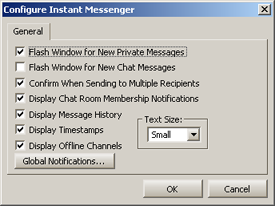
Check the configuration options below to customize the Instant Messenger session:
Flash Window for New Private Messages—The Instant Messenger window will flash when receiving a new private message from another user.
Flash Window for New Chat Messages—The window flashes when a new chat message is received.
Confirm When Sending to Multiple Recipients—A confirmation message is displayed when a message is about to be sent to more than one recipient.
Display Chat Room Membership Notifications—A message is displayed whenever a new member enters a chat or when a member exits a chat.
Display Message History—Display a message history between all members of a chosen chat. The standard time period of retaining an active history is 7 days.
Display Timestamps—The timestamp of each sent message is displayed in military time [xx:xx:xx].
Display Offline Channels—Online as well as offline channels will be displayed. If unchecked, only online chats are displayed.
Global Notifications
Open the Notifications tab in Global Configuration. In this window a sound or event can be selected (ex: IM Received (User)). When a private Instant Message is received, the defined sound or event will engage. Other notifications can be set for:
Other Global Settings for Instant Messenger
Under the General tab of Global Configuration are three auto-open options for Instant Messenger. Check any or all of the following conditions under which Instant Messenger will automatically open:
Text Size
Select from the drop-down list the size of the text that will be displayed in the Message Display window. The options are small, medium, or large.
Contents in the Message Display Window can be searched.
Press the Find Text
button ![]() to initiate a search. The Find
window will display.
to initiate a search. The Find
window will display.
Alternate Methods:
Options allow for a more granular search.
The Find window will display a message if either the search cannot find what was input, or if there are no more instances of what was previously found.
The overall look, style, and display of Instant Messenger can be saved as a template. The template is saved with an .imt extension. Additionally, a desired template can be saved as a default, and Instant Messenger can revert to the system default template if desired.
Note: Only Favorite Folders are saved in a template. As mentioned above, Chat and Firm folders are neither created or deleted and are not saved in a template.
Learn more about templates here.
The status bar is a row of informative text at the bottom of the Instant Messenger window. By default the status bar is displayed.
From the Config menu, click on Status Bar to hide it.
© 2015 Wolverine Execution Services, LLC